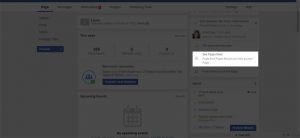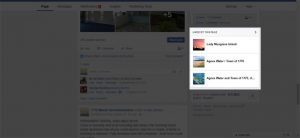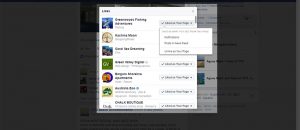If you are like us and many of our clients you have always found it easy in the past to ‘like’ other facebook business pages from your facebook business page and then easily see their post updates from your facebook business page ‘News Feed’. To do so used to be very easy… that is, until facebook decided to change the interface/layout of facebook business pages again part way through this year.
Many of our clients have been complaining about this and asking us how they can access the news feed from their facebook business page again the way they used to. I hear their pain because the way to do so is no longer obvious. But there still is a way and I have described it below:
How to Find the News Feed in Your Facebook Business Page
Here are some quick steps and some images to assist:
Step 1: Go to your facebook business page and then scroll part way down the page. Look at the right-hand sidebar and stop when you see some grey hyperlink text that says “See Pages Feed” (see screenshot below that shows you what to look for.)
Step 2: Click this link. You will then see the news feed and recent posts from some of the pages you have liked.
Tip: To like other facebook business pages from your business page you now need to use the ‘Like Other Pages’ green button that you will see at the top of the “See Pages Feed”/ “Pages Feed” page.
Telling facebook which other pages you want to see in the News Feed.
To do this now you need to follow the below steps:
Step 1: Scroll down your facebook business page and look at the right-hand sidebar as you are doing so. Stop when you get toward the bottom and see a box that says “LIKED BY THIS PAGE”. (I’ve included a screenshot below).
Step 2: Click the “LIKED BY THIS PAGE” hyperlink mentioned in step 1. You will see a pop-up window where you can change the settings for each page you have ‘liked’ in the past using a drop-menu that appears to the right of each page in the list. (I’ve included a screenshot below to demonstrate).
If you need further assistance feel free to let us know. Click here to contact us.
PS. Thanks goes to 1770 Beach Accommodation (holiday accommodation) for letting us use their facebook business page for the screenshots in this tutorial.

Jay Daniells has been doing advanced Search Engine Optimisation (SEO) work for clients since 2010. He is an SEO specialist. He first started doing SEO work in 2005. He has also been creating websites full-time since 2003. Amongst things Jay is also a graphic designer, digital marketing consultant and creative person. His focus is helping businesses, community groups, clubs, charities, organisations and other entities achieve their goals. He is the owner of Green Valley Digital.